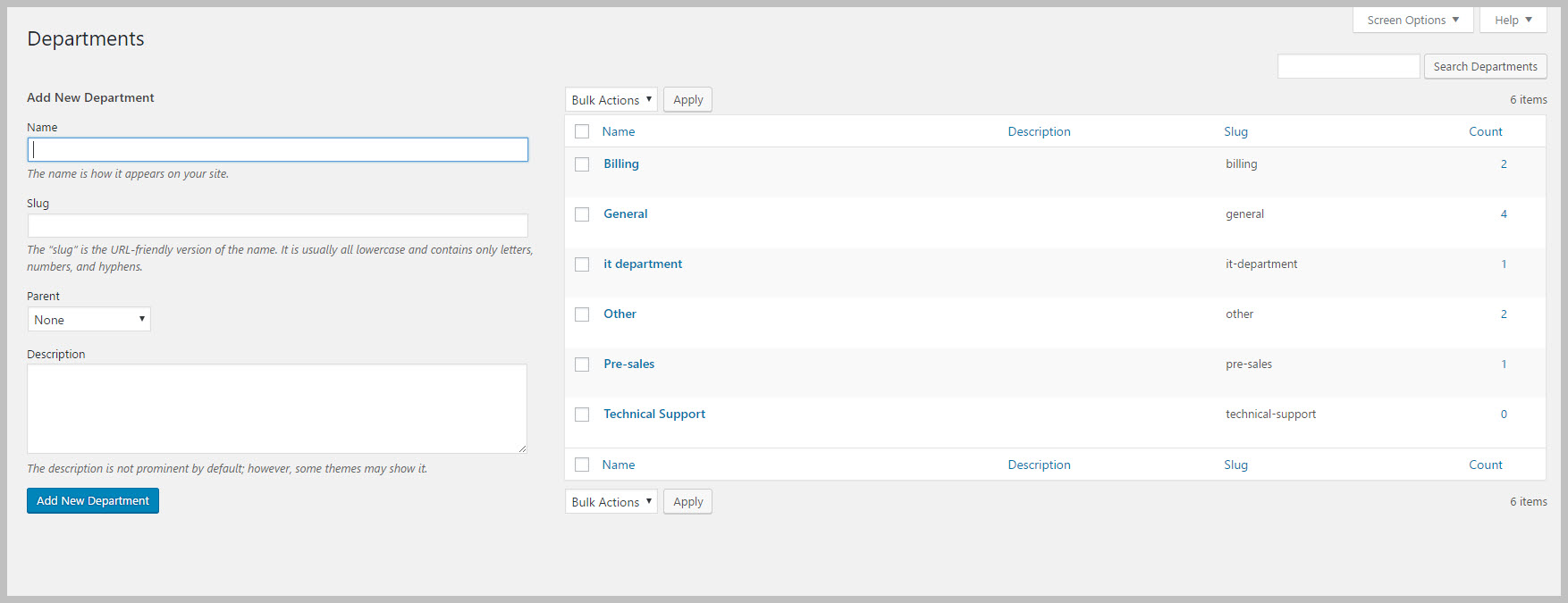ADMIN: Configure Departments
Awesome Support allows you to create a list of departments and show those departments to the user while creating a ticket. The user can then select the department to which the ticket should be directed.
Turn On Support For Multiple Departments
- Go to the TICKETS->SETTINGS->FIELD tab
- Click on the checkbox next to the ENABLE DEPARTMENTS MANAGEMENT option.
- Scroll down to the bottom of the page and click the SAVE CHANGES button.
After you turn on support for departments there will be a new menu option under tickets called Departments. You can add a new department by going to TICKETS->DEPARTMENTS.
Add / Edit / Delete Departments
- To add a new department, just fill out the name and, if you like a description. Then click the Add New Department button. This will add the Department to the list on the right side of the screen.
- To delete a department, you have two choices:
- In the department list on the right side of the screen, hover over the link under the NAME column. A series of links will show up – just click the DELETE link.
- Click the check box next to the department and then select DELETE from the Bulk Options drop-down at the top of the list. Click the APPLY button to delete the selected department(s).
- To update a department, just click on the link under the NAME column. This will take you to a new screen where you can make your changes. You can apply your changes by clicking the UPDATE button at the bottom of the screen.
Important Notes About Departments
Departments in the free Awesome Support plugin is simply a notional field. There is no specialized processing associated with it – no routing to special agents or restrictions to certain employees. However, you can use our Smart Agent add-on to add specialized department and product based logic with your choice of up to six specialized algorithms.
See Also
Smart Chat
Smart Replies add-on Chat
X
Search