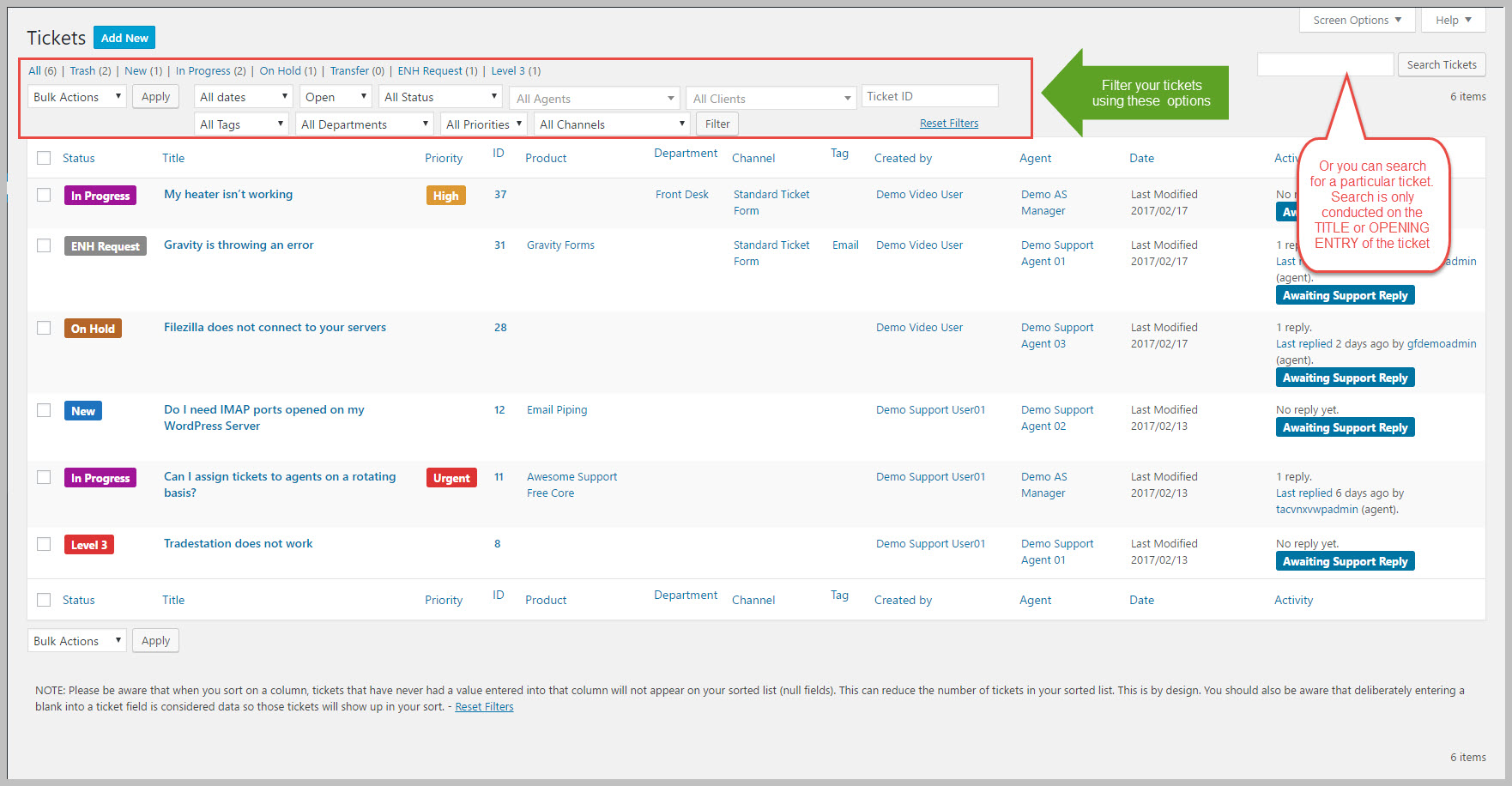Agent Functions: Navigate To A Ticket (View Ticket)
Before you can reply, update, close or perform other actions on a ticket, you must first find it and open it.
- Log in to ‘wp-admin’ – the URL is usually https://www.yourdomain.com/wp-admin.
- Click on the TICKETS->All Tickets option (TICKETS is the main menu option in the WordPress Admin menu located on the left side of the dashboard) – this will bring up the list of open tickets.
- Depending on the options enabled by the Tickets Administrator you might see a list of just your tickets or a list of tickets belonging to all agents
- If you’re restricted to seeing tickets that you’re assigned, you will still see tickets belonging to other agents if you’re the secondary or tertiary agent assigned to a ticket.
- Click on the title of the ticket you would like to work with.
Note: you can use the filter options at the top of the screen to search for tickets or to reduce the list of tickets to make it easier to find the one you’re looking for. You can also use the SEARCH option to search for tickets based on the title or the contents of the opening post. Unfortunately, search does not work on replies at this time.
See Also
Smart Chat
Smart Replies add-on Chat
X
Search